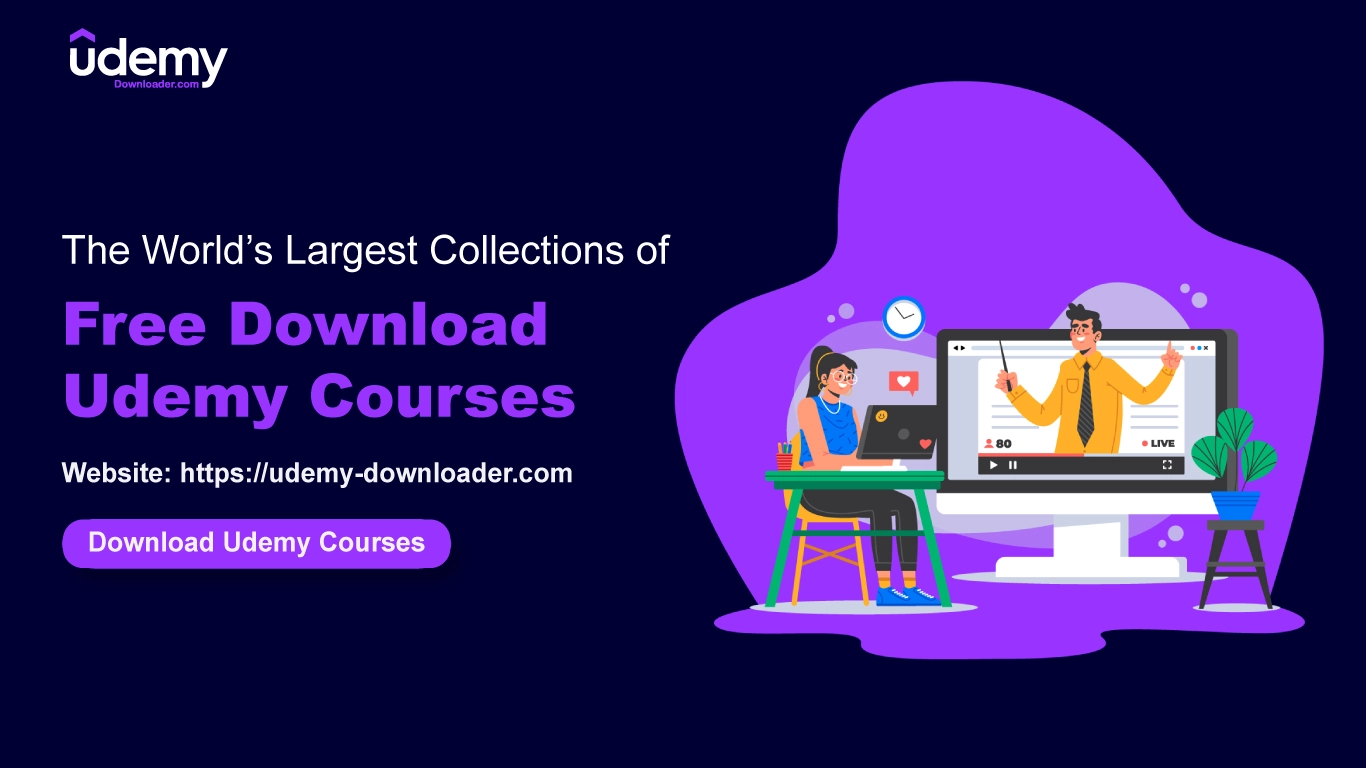Microsoft Windows 11 Essential Training
Learn Windows 11, the latest OS release from Microsoft, with this 2 hours course by Studyopedia

Microsoft Windows 11 Essential Training udemy course
Learn Windows 11, the latest OS release from Microsoft, with this 2 hours course by Studyopedia
Welcome to our Windows 11 Training. We are assuming that you have just bought a Windows system and are facing trouble in understanding the basic usage and workflow. Well, do not worry, we faced the same situation. It took us days to understand how to navigate through Windows 11, operate the mouse, cursor, Bluetooth, partitions, install software, update, etc.
We structured the course with all the basics to make Windows 11 environment and usage far better than Windows 10. Beginners and Intermediate users of Windows should refer to this free Tutorial to enhance their Windows experience and start loving it.
After completing this course, you will become an expert in Windows from Beginner to Intermediate to Advanced in no time.
We have discussed the basics as minor as changing resolution, brightness, wallpaper, setting dark mode to Bluetooth settings, speeding up the Windows 11 system, moving the taskbar to the left, creating a Partition, finding the WiFi password, etc. The installation of some major software on Windows 11 is also covered.
Course Lessons
1. Is your system compatible with Windows 11
2. Check the Edition of Windows 11 installed on your system
3. How to Check If Windows 11 Is Genuine
4. How to check for updates on Windows 11
5. Check Device ID on Windows 11
6. Check Product ID Windows 11
7. Allow displaying File name extensions on Windows 11
8. Set Dark Mode on Windows 11
9. Rename the PC name on Windows 11
10. Check RAM slots on Windows 11
11. How to create & customize Widgets on Windows 11
12. Change wallpaper on Windows 11
13. Move the Taskbar to the left
14. Change the date and time on Windows 11
15. Change the Brightness on Windows 11
16. Change the Display Orientation on Windows 11
17. Change the display resolution on Windows 11
18. Turn on Bluetooth and add a new device on Windows 11
19. Remove a Bluetooth-connected device on Windows 11
20. Change the Mouse Pointer Color on Windows 11
21. Change the Mouse Pointer Style on Windows 11
22. Change the Mouse Pointer Speed on Windows 11
23. Set the Mouse Pointer Shadow on Windows 11
24. Change the Mouse Pointer Size on Windows 11
25. Change the Text Cursor Size on Windows 11
26. Change the Text Cursor Color on Windows 11
27. Change the Text Cursor Thickness on Windows 11
28. How to Turn On Battery Saver on Windows 11
29. Check Battery Usage levels per app on Windows 1
30. How to Download & Install Mozilla Firefox on Windows 11
31. Install VLC Media Player on Windows 11
32. How to install Notepad++ on Windows 11
33. How to install WinRAR on Windows 11
34. Install WPS Office on Windows 11
35. Uninstall any program from Windows 11
36. Install Java on Windows 11
37. Install NetBeans IDE on Windows 11
38. Install Eclipse on Windows 11
39. Install VirtualBox on Windows 11
40. Install MySQL on Windows 11
41. Install Python on Windows 11
42. How to Install GIMP on Windows 11
43. How to create a Partition on Windows 11
44. How to change User Account Photo on Windows 11
45. How to use the snipping tool on Windows 11
46. How to find the IP Address on Windows 11
47. Notifications on Windows 11
48. Find Wifi Password on Windows 11
49. Automatically free up space on Windows 11
50. How to speed up the Windows 11 system
The latest Microsoft OS i.e. Windows 11 is discussed here in the course. We have discussed the best practices of Windows 11 usage, with all possible tips and tricks.