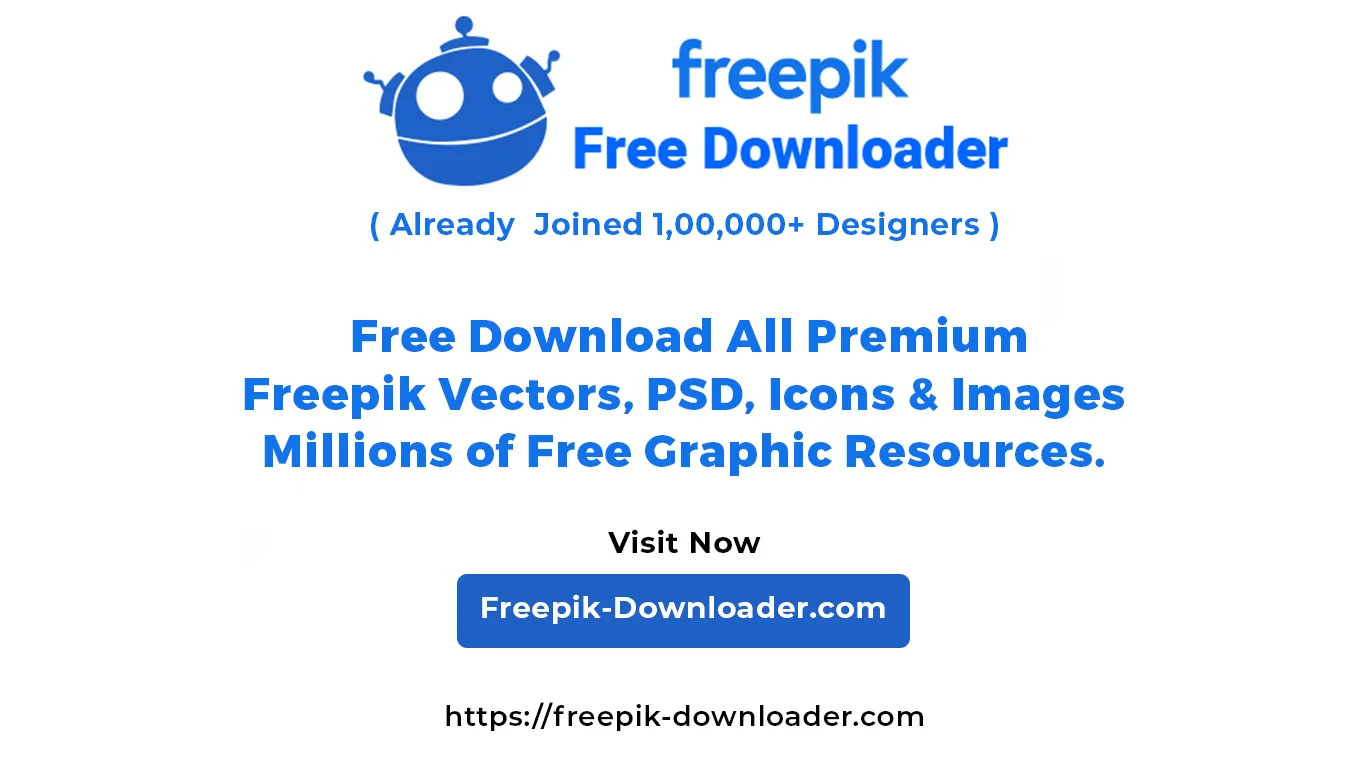Microsoft Word Introduction
Getting to know the basics of using MS Word

Microsoft Word Introduction udemy course
Getting to know the basics of using MS Word
With every ZandaX Microsoft course, you get a workbook and exercises (downloadable from the “General Introduction” module at the start of each course). These are NOT "follow along" exercises to use during the course, but new exercises you can use afterwards to practice the skills using different examples. People tell us this is a better way to learn because it provides an opportunity to work with new data.
Our Microsoft instructors are seasoned professionals - they don't just know the software: they've used it commercially and taught it in a classroom environment for years. You won't be in better hands!
And we don’t waffle! Do you want to sit through hours of over-explaining before you get the knowledge you need? We doubt it! So we make sure that everything is covered in easy-to-follow video lessons, and we get to the point so you make the best use of your time.
MODULE 1: Getting Started with Microsoft Word
Learning outcomes: How to load Word, creating a document and some basic navigation to get you started.
Topics covered:
Meeting Microsoft Office Word 2010
Creating a Document
Navigating in Your Document
Doing More with Your Document
Working with Your Document
Getting Help in Word 2010
MODULE 2: The Ribbon Interface in Word
Learning outcomes: A look at the toolbars, ribbon and options word offers to create your documents with.
Topics covered:
Getting Acquainted
The Quick Access Toolbar
Tabs and Groups
The Home Tab
The Insert Tab
The View Tab
MODULE 3: Advanced Tabs and Customization
Learning outcomes: Looking at more specialist ribbon tabs, contextual tabs and how to customize the ribbon to your own needs.
Topics covered:
The Page Layout Tab
The References Tab
The Mailings Tab
The Review Tab
Contextual Tabs
Customizing the Ribbon
MODULE 4: Creating Word Documents
Learning outcomes: Creating a document and selecting/moving text/applying effects to create professional standard documents.
Topics covered:
Creating a New Document
Selecting Text
Moving Text
Applying Advanced Text Effects
MODULE 5: Doing More with Text
Learning outcomes: Using different fonts, formats and paragraph options to present your document effectively.
Topics covered:
Fonts on the Home Tab
The Font Dialog
Using Tabs
Paragraph Options
MODULE 6: Viewing and Printing Your Document
Learning outcomes: How to adjust the layout and view accordingly to ensure you can work with and print your document as you wish.
Topics covered:
Using Layouts and Views
Basic Viewing Tools
Advanced View Tools
Preparing Your Document
Printing a Document