Google Apps Script WebForm and Fetch Request Exercises
Create your own projects with Google Apps Script connecting Google Workspace Services Docs Sheets and Gmail create PDF
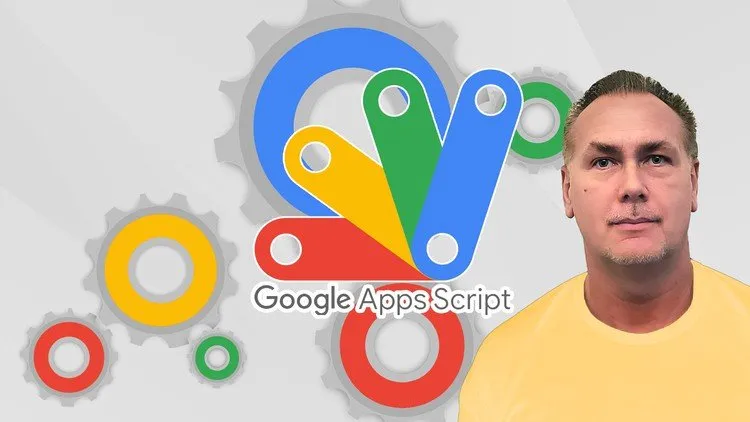
Google Apps Script WebForm and Fetch Request Exercises udemy course
Create your own projects with Google Apps Script connecting Google Workspace Services Docs Sheets and Gmail create PDF
What you'll learn:
- How to use Google Workspace Services
- How to create files update file contents and convert files into PDF
- How to send emails with Apps Script
- How to create a Web App URL that can receive Get and Post requests
- How to use Spreadsheet data and update spreadsheet data with code
- How to connect various Google Workspace services to create Applications
- How to build custom coding experiences with apps script
- Explore how to code Google Apps Script
Requirements:
- Google Account
- Basic Coding Skills
- JavaScript
Description:
Google Apps Script Projects for Beginners Create PDF WebForm - powerup your Google Workspace do more connect with data and bring it into your Google Projects.
Google Apps Script is just like JavaScript - running in the cloud. Google Apps Script WebForm and Fetch Request Exercises Udemy
Sign into your Google Account, create scripts in Google Apps Script code
This course covers some amazing projects that you can create. Source Code is Included.
Full Lifetime access - Taught by a Google Developer Expert with over 20 years of development experience, ready to help you learn more about Google Apps Script and answer any questions you might have.
The projects of this course will demonstrate how to apply Google Apps Script code to create Docs, create a web app with both GET and POST endpoints, make use of Sheet data, get sheet data, send emails and much more.
Explore Google Apps Script - connect the power of Google Services together! (11 page PDF Guide Included)
This section covers how to get started with Google Apps Script and how to create common functionality with just a few lines of code. Create files, select existing files and update them. Use them within your code. How to send out emails and add attachments. Use of blobs to create PDF files, copy and use Docs content in brand new dynamically created Docs. Explore how to get Google Spreadsheet sheet data, and then use the data from the sheet to populate a Google Doc Template, creating new Docs with the populated content dynamically. Take those new files and convert them into PDFs, create PDF files dynamically from Doc files and email them to addresses coming from a Spreadsheet. The upcoming lessons will help you learn more about how to connect the workspace services together to create a fully functional application that can use Sheet data, create files and email files as PDFs.
Create Documents - Select and Update Existing Google Docs
Apply Styling to Documents
Copy a Google Doc to new Locations
Get Data from your Spreadsheet and populate a Google Doc with Sheet data
Create a Doc as a template
Convert the Doc to a PDF version
Using Sheet data and a Doc Template create PDFs and send them to email addresses
Send emails and dynamically generated attachments
Create Doc as PDF and email to Sheet data email address
Final Coding Project Exercise :
Create a Spreadsheet with headings that you want to use replacing the values in a Google Doc.
Create a Google Doc to use as a template for the PDF. Within the Doc for the dynamic values that will be populated from the spreadsheet add the keys using the curly brackets around the heading words from the Sheet heading row contents. {first} Add additional template text, images and setup to prepare to send out.
In Drive create a folder that you can use to save temporary files into.
Create a new Apps Script standalone application. Give it a name
Get the id of the Spreadsheet. Select the sheet data and get the heading row contents as an array.
Get the folder for the temporary files, Get the Doc file within DriveApp as a file object.
Loop through all the rows of content from the Spreadsheet data. Create a file making a copy of the template Doc.
Get the document object using DocumentApp of the file that was just created.
Open the doc and get the body.
Loop through the Sheet heading names, do a replaceText() of the heading name in the curly brackets to the row using the index value.
Set the name of the newly created doc to be the first and last name of the column data from the sheet.
Get the document as a blob.
Create the email subject and body contents.
Using MailApp send an email with the blob as a PDF attachment.
How to Create a Web Form that can send emails using your Gmail account (27 page PDF guide included)
Did you know that you can create WebApps with Google Apps Script? These can be used as API endpoints that you can send and retrieve data from using frontend code. Get and Post methods are both default functions that can get request parameters and body contents to use in Google Apps Script Code. Once the WebApp receives the data it can then use it within the Google Workspace services, like sending emails, saving and updating spreadsheet contents. This section will cover one of the most commonly asked for functions for web developers, when creating a form where to send the data from if you don’t have a backend server setup. Typically you need backend code to send emails, save into the database and more. Let Google Apps Script handle these as your web server. Apps Script is just like JavaScript but in the cloud and can easily access so many powerful Google Workspace services.
HTML Send Email via Apps Script
How to create a WebApp
Use of GET within the WebApp
Execute a block of code on request from AJAX
Send POST request to Google Apps Script
Send Email when the form is submitted
Exercise : Update the fetch method to POST, include the form field data as an object in the POST request body contents. Create the Google Apps Script endpoint using a webapp to receive the GET and POST request data from the AJAX request from JavaScript.
Create a web app with Google Apps Script GET method.
Create a new project
Using the method doGet(e) create a new function that will return the e parameters from the URL request object.
Create and return the e parameters as a string value.
Set the MimeType to JSON
Deploy a new webapp set the configuration to execute as your account, and who has access to Anyone
Copy the web app URL to the JavaScript application as the GET fetch endpoint url.
Try sending the fetch request to the Google Apps Script web app and check the response data in the console.
Source Code is included so that you can try the code for yourself and create your own version of the applications.
Who this course is for:
- Google Workspace Users
- Web Developers
- Web Designer
- The Complete Stock Trading Course (Updated 2023)
- Complete Foundation Options Trading Course 2023
- Complete Foundation and Basic Stock Market Course in Hindi
- Complete Foundation Stock Trading Course 2022
Course Details:
- 3 hours on-demand video
- 5 articles
- 5 downloadable resources
- Certificate of completion
Google Apps Script WebForm and Fetch Request Exercises udemy free download
Create your own projects with Google Apps Script connecting Google Workspace Services Docs Sheets and Gmail create PDF
Demo Link: https://www.udemy.com/course/apps-script-projects/

