Getting Answers from Data using Excel for Mac or Windows
Data analysis with Excel Pivot tables, filtering and more. Real-world case studies for data-informed decision making
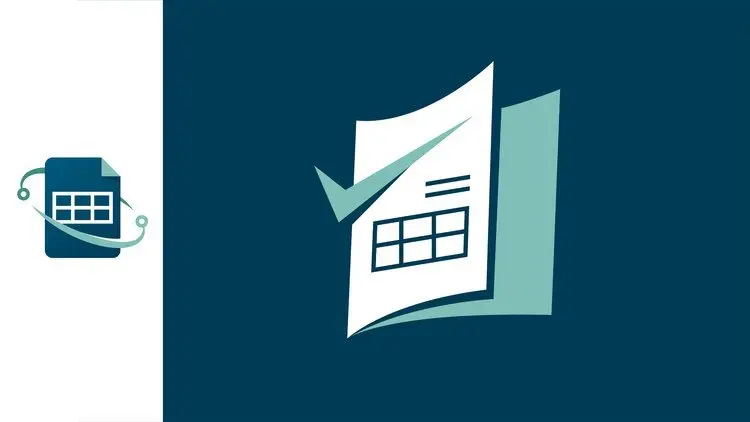
Getting Answers from Data using Excel for Mac or Windows udemy course
Data analysis with Excel Pivot tables, filtering and more. Real-world case studies for data-informed decision making
What you'll learn:
- Draw hidden insights from any data file: counts, totals, sweet spots, similarities, rankings and more
- Design and apply a PivotTable to best answer any particular question, whether numerical or yes/no.
- Make data-informed personal and business decisions
- Merge disparate data files into a form for easy analysis
- Focus and organize your data to surface answers using sort, filter and PivotTables
- Apply various Excel tools to organize data and get answers, including sort, filter, PivotTables, VLOOKUP, formulas, conditional formatting and more.
- Perform data mining, clustering and segmentation using Excel
Requirements:
- Basic familiarity with Excel. If you've used it for a list, for example, you're good to go.
- Any version of Microsoft Excel on any platform. I'm using a Mac with specific instructions for Windows in the few places the interface differs.
- A desire to draw answers out of a mess of data
Description:
Getting Answers from Data using Excel brings you the best techniques for slicing and dicing your mess of data until the insights fall right out of it. You will be surprised at the powerful analysis that can be done with simple spreadsheets, including data science techniques like data mining, segmentation, and clustering. You will be given sample spreadsheets for real-world personal and business case studies. Do the hands-on case study challenges and experience the power of these simple analytical techniques. You will learn PivotTables, sorting, filtering, VLOOKUP, formulas and more.
You will learn to turn your mess of data into answers, decisions, and action. First you will structure the data to make finding answers quick and flexible. Your data may be in inconsistent pieces or have extraneous information, and you’ll learn how to fix that. Immediately start exploring your data with sort and filter. PivotTables aggregate the data. Summarize it by one factor, then quickly try another. Discover what is driving the outcome. Find the 20% that gives you 80% of the value. The Excel techniques are simple. The complexity comes from applying these seemingly simple techniques to real-life problems. That’s why most of the time you spend in this class will be hands on, doing case studies of personal and business issues. Getting Answers from Data using Excel for Mac or Windows Udemy
All you need is a basic familiarity with Excel. If you’ve used Excel for anything--making a list or adding up a column of numbers--you’re good to go. You don’t need the latest version. These powerful techniques have been in Excel for a long time.
· At the end of this course you will be able to:
· Draw hidden insights from any data file
· Design a PivotTable to best answer any particular question
· Make data-informed personal and business decisions
· Merge disparate data files into a form for easy analysis
· Focus and organize your data to surface answers using sort, filter and PivotTables.
· Apply the VLOOKUP function in both forms, in particular to merge data or turn numerical values into pre-defined categories
· Calculate an entire column using a simple formula and replicating
· Sort your data based on numerical and categorical values
· Filter your data based on various criteria
· Use PivotTables to make an instant summary table of the data
· Use a PivotTable to “slice and dice” the data various ways for deeper insights
· Use a PivotTable to analyze an issue whose outcome is “yes” or “no”
· Effectively use the various PivotTable options for “summarized by”
· Find a category most likely to have some characteristic (data mining)
· Organize the data to see similarities (prepare for clustering)
· Build a unified data table using VLOOKUP to draw data from another
· Choose numerical or categorical forms of each column to best answer your questions
· Change categorical values into numerical using Replace
· Change numerical values into categorical using VLOOKUP or grouping
· Write a simple formula
· Replicate a single formula to an entire column
Sometimes you have too much data, overwhelming columns of numbers and categories with no clear order or meaning. The answers may be in there somewhere, but how do you draw them out? That’s the focus of this class. You will get the most out of the class if you have or can get data and if you have questions to answer or decisions to make. Keep it in mind as you work through the tools.
Excel is not a spectator sport. You’ll have many opportunities to practice what you’re learning. You’ll often be asked to “try it” to solidify the techniques you’re learning. Most of all, you’ll be given case studies to explore—a data file and an often-vague issue. Your challenge is to discover what you can in the data to help shed some light on the issue. There are multiple possible answers. What you learn may raise further questions. There may be different approaches to the problem. This is key to learning the essential skill of turning data into answers.
Case Studies
Below are the case studies you will be exploring. Even if you have no knowledge or interest in the specific industries, the techniques you will practice are applicable everywhere. For example, finding bank clients most likely to go into default is an instance of a general and common data mining challenge: Find the ________ most likely to _________. While the case study is about banking, the approach is applicable anywhere. As you do each case study, think about your own issues and how you might use the techniques.
Personal finance
· Data file: Individual expenditures over 5 months
· Issue: Where is all my money going?
· Useful techniques: sorting to find largest expenses; PivotTables to aggregate by month and category; grouping to see how small expenditures add up
Event participant management
· Data file: Participants in a charity race
· Issues: Organize alphabetically or by group, highlight those earning a milestone year pin, and figure out how many T shirts to order in each size
· Useful techniques: sort alphabetically, filter into groups, filter to list those earning pins, and use PivotTables to count T shirts.
Consultant billing
· Data file: Daily time and activity log
· Issue: Billing each client, tracking work hours and income
· Useful techniques: Various PivotTables to look at it from the view of each client, the consultant and overall, both time and money.
Retail sales
· Data file: anonymized customer purchase data
· Issue: Find customers with similar buying patterns or items with similar customers for cross-marketing
· Useful techniques: PivotTables to make a table by customer (or by product) to use for clustering.
Banking
· Data file: Demographic and financial data for customers
· Issue: Find a reasonably large category of customers who are more likely to go into default
· Useful techniques: PivotTables for data mining by looking at the percentage who defaulted on their loans, comparing various demographic groups.
Marketing
· Data file: Customer demographics and marketing campaign data
· Issue: How to increase marketing effectiveness. Specifically, focusing on those customers who had not been contacted before, find the best months for a marketing campaign
· Useful techniques: PivotTables for success percentage comparison.
Market segmentation
· Data file: Customer demographics and marketing campaign data
· Issue: Can the customers be divided into segments for customized marketing? Quantify the benefit of using two different approaches rather than the same approach for everyone.
· Useful techniques: PivotTables for success percentage comparison, benefit calculation.
Repeat marketing
· Data file: Customer data on those who had been contacted previously
· Issue: What is the effect of repeat marketing to the same customers? If they’ve turned down previous offers, is it a waste of time to contact them again?
· Useful techniques: PivotTables for success comparisons
Your own case study challenge
· Data file: Whatever data you have available to work with
· Issue: You choose. Apply the techniques you’ve learned to your own data and questions. This is the most important and rewarding of all the case study challenges.
Excel for Decision Makers
Are you a decision maker? Possibly for a business, or maybe in your community, with your family, or just for yourself? If so, you want answers. Your time is valuable. Your goal is not learning Excel. You want to learn how to draw actionable insights from the data you have. The questions are always changing. Every answer raises more questions. You need to explore the data. You need flexibility. Microsoft Excel gives you that flexibility and transparency.
Why does a decision maker need to learn about Excel? Excel has the reputation of being for “bean counters” and “number crunchers.” It seems to be about automating repetitive tasks and creating pretty graphs and static reports. But nothing you do is repetitive, and you want substance, not pretty. You need answers and Excel is just the tool to give you the flexibility and transparency to explore and discover.
The problem is that Excel is crammed with features. No one can be an expert in all of them. A typical Excel book is over 1000 pages long and, even then, just explains how to operate Excel. It doesn’t tell you how to use Excel to solve your problems.
The good news is that you don’t need to learn all these features. There are a few specific features that will help you answer the questions you need to answer. Dig into them, find their power, and forget the rest.
The key is in finding those few magic techniques that unlock the solutions to your specific problems. That’s why the courses in the series Excel for Decision Makers all start with a broad problem to be solved and present techniques from a wide variety of Excel features. The techniques in this class allow you to reorganize your data, focus in on key items, summarize in multiple ways and find the sweet spots and outliers. No cute graphics, no fluff.
From Your Instructor, Carol Jacoby
I’ve been using spreadsheets to answer questions for over 30 years. I used it as a mission analyst at Hughes Electronics and other companies to predict outcomes and compare alternatives. The applications were broad and ill-defined: protect Europe from missile attack, limit drug smuggling, design a highway system for self-driving cars and more. The flexibility of Excel helped me try scenarios, find tipping points, pinpoint key drivers and optimize the solution.
I’ve tried multiple data base programs and always run into questions they can’t answer. I always go back to Excel and use if for everything from simple lists, to tracking doctor visits, to complex retirement planning. I shared these techniques in my book Simple Spreadsheets for Hard Decisions (2008).
I have a PhD in mathematics, and I’ve been teaching technical classes to managers through major universities for 20 years. I use Excel in these classes to demonstrate the techniques. The students all have Excel already on their computers and are familiar with it, so they can jump right in to hands-on explorations of the complex techniques being taught. For example, they can start digging into data science algorithms without having to learn R or Python. Here are some of the classes where Excel was used extensively.
· Predictive Analytics: Caltech Center for Technology and Management Education
· Lean Six Sigma: Caltech Center for Technology and Management Education
· Systems Engineering: UCLA Extension for Raytheon
· The Decisive Manager: UCLA Technical Management Program
One thing I like about teaching is interacting with the students. I look forward to comments and direct messages and respond promptly. Any feedback is encouraged. If something is confusing or doesn’t work as expected, I want to hear about it right away so I can fix it. I especially want to hear about your own data explorations, alternative answers to the case studies and other topics you’d like to learn about or problems you’d like to solve.
So, are you ready to dig into that data and see what you can learn? Learn how in just a couple hours. Sign up now. If you want more of a taste first, check out the quick promo video or some of the free lessons. I hope to see you in class.
Who this course is for:
- Anyone with data who is looking for answers
- Busy decision makers who are more interested in getting answers than in learning a tool
- Full Character Rigging in After Effects | Knowing Everything
- Metaverse Fundamentals
- Python for Machine Learning Project based Master course
- Secure coding guide for Developers, Analysts and Architects
Course Details:
-
2.5 hours on-demand video
-
42 downloadable resources
-
Full lifetime access
-
Access on mobile and TV
-
Assignments
-
Certificate of completion
Getting Answers from Data using Excel for Mac or Windows udemy free download
Data analysis with Excel Pivot tables, filtering and more. Real-world case studies for data-informed decision making
Demo Link: https://www.udemy.com/course/insights-from-data-using-excel/

